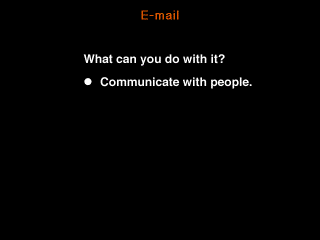 03-01
03-01


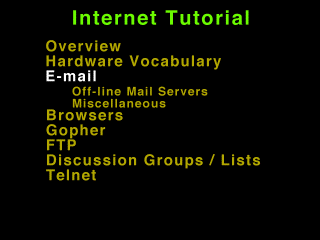 03-00
03-00
Next we discuss E-mail in it's various incarnations.
E-mail allows you to communicate with other people. It's like leaving a written message on their answering machine.
How E-mail works. The yellow line depicts a network. Note that the two computers in the middle are on a local network that is not connected directly to the main network (firewalled). The computer on the right is at the same location, but is not protected by the firewall system.
The white line show the computer on the left sending a mail message to the computer on the right. Since both machines are directly on internet the message is transmitted directly from one machine to the other.
The green line shows a message from the leftmost computer being sent (and stored) on the rightmost mail server. That message can be read when one of the client machines connects to the mail server and reads its mail. The center two systems (blue lines) read their mail from the mail server via their local networks. The rightmost computer reads its mail from the server (blue line) via internet. The message storage and retrieval system is called a POP server (Post Office Protocol).
The red line depicts a message that is sent to a mail server and the forwarded on to the next hop. This type of message forwarding is sometimes used within campuses or across gateways. Bitnet passes mail this way, system to system through the network until it gets to the destination system.
E-mail destination codes are typically name@address. The address is usually a heirarchical organizational description with the most specific organization on the left end the least specific on the right (except in England where its backwards). The last field is generally the organization type:
The second from the right field in the address is usually the company or organization name. Fields further to the left are divisions within that company.
This figure shows a typical e-mail header. These headers vary greatly from system to system and mailer to mailer. Some mailers endeavor to hide this information from the user, but generally it is available.
The Return-Path: shows the sender's e-mail address. The Received: fields show what systems the message has passed through and when they passed through (in local time on the mail servers). The Message-ID: is a unique message identifier. Date is the date/time the message was sent (sender's machine time). The To: field shows who the message was sent to. From: shows the sender of the message. Subject: is a concise :-) description of the content of the message for use by the receipient in evaluating priorities in viewing mail messages (i.e. get their attention before they delete it).
Pine (Program for Internet News and Email) is a tool for reading, sending, and managing electronic messages. We will discuss the basic functions of:
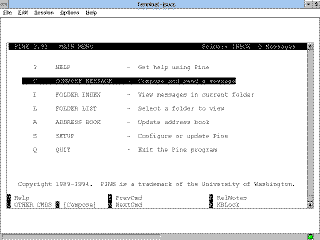 03-06
03-06
When you run pine (usually via the pine command) you get the main menu above. To compose and send a message either cursor up to "Compose Message" and press enter or type the "C" command.
Enter the receipient of the message in the To: field, any carbon copy reciepients in the CC: field, attached files in the Attchmnt: field, and a brief statement of message content in the Subject: field. Use the cursor keys to move up and down through the header section.
When the header has been filled out, simply type in your message below the line that says "Message Text". Note that the bottom of the screen shows commands that are available. Use Ctrl-X (hold the control key down and press x) to send the message or Ctrl-C to abort the message.
To view messages (new and saved) select the Folder List item from the main menu.
Folder list will list INBOX (incoming messages), sent-mail (saved copies of outgoing messages), and saved-messages (messages you are keeping around). You can also have other file folders where you save messages in specific categories. See the "S" command while reading mail for information on how to create folders and save messages to them.
Here is a listing of one message in our inbox. As we can see (if you've got good eyes) we have a message from Santa Claus replying to our message about the Christmas list. Use the cursor keys to highlight the message you want to view and press enter to view the message.
As you can see, Santa is in his usual jolly mood. Not much informational content, however.
Use the "D" key to delete the message, "R" to reply, "F" to forward, or "S" to save the message for future reference. Try not to leave messages laying around in your inbox forever (it irritates that other jolly fat man, your system administrator).

