 04-01
04-01


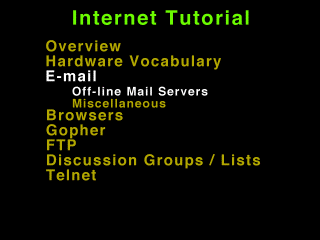 04-00
04-00
Off-line mail servers are used when your machine cannot be up and receiving messages from internet 24 hours a day.
With an offline server your mail comes into and is stored on a mail server, usually a host machine at your service provider, University, or company. You can connect to that server either through a local network, via a dial-in line, or via the internet.
To send mail from your machine out to internet, the mail utility on your machine sends the mail to the SMTP (Simple Mail Transfer Protocol) server on the mail server. The mail server then stamps the message with a Received: header message and sends it out the the destination machine.
When a message comes into the mail server the SMTP server (daemon) collect the message and stores it in your "mailbox".
When you connect to the mail server to read your mail your mail program contacts the POP (Post Office Protocol) server on the mail server and your messages are transferred to your computer.
Here's an example of using an offline mailer - Eudora. Eudora is popular in both Microsoft Windows and Macintosh variants. We're going to talk about the Windows version, but the Macintosh version is very similar.
Note that we are assuming you have you mail program properly set up. Read the documentation and contact your local systems people for specifics on setup.
To send a message select "New Message" from the Message menu.
Fill in the To: and Subject: fields and cursor down to type your message below the line. CC is carbon copies (additional reciepients), BCC is blind carbon copy (don't tell other receipients who got copies), and attachments are any files that accompant the message.
Press the send button to send the message.
To check your mail select "Check Mail" from the file menu.
You will be prompted for your password on the mail server system. You can set up eudora to remember your password (if your system is secure), and you can also set up eudora to periodically check your mail and inform you when new mail has arrived.
New mail has arrived!
The mailbox shows 1 entry from Santa Claus.
Selecting that entry allows you to view the message. You can save, delete, reply, or forward the message.
Another mailer that is increasing in popularity is build into the Netscape Browser (Version 2 of netscape). To select that mailer program either choose Netscape Mail from the Window menu or select the mail icon at the bottom of the netscape screen.
Netscape maintains file folders much like pine (see previous section). Note that we have an inbox, sent mail, and trash folders.
Use the send button to compose a message. Fill out the Send To:, Subject and Attachment fields and type in the message.
Use the send button to send the mail.
To check your mail press the "Get Mail button".
You may be prompted for you password on the mail server. Netscape will remember passwords and automatically check mail periodically if you configure it to do that.
As you can see the incoming message shows up listing the sender and the subject. Select the message to view it.

